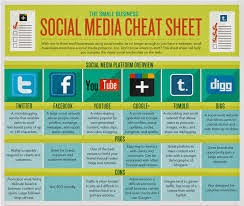Christmas is perhaps my favorite time of year! My office has 13 Christmas trees in it. Four trees are decorated to represent the four houses of Hogwarts, one tree is decorated for my beloved alma mater Texas A&M University, one tree plugs into a USB port and lights up, one is painted on a canvas, one is sewn together out of quilt scraps, one is made of ornaments, one is motioned censored and talks to you (I lost the wall battery...on purpose, two on my Snoopy pencil cup, and one is a paper weight. I like to make people guess how many there are when they come into my office for the first time. It makes me happy.
I like to listen to classic Christmas songs performed by crooners or orchestras. I do not like to listen to pop stars sing Christmas songs because they add warbling that is just unnecessary. Bing Crosby and the Trans-Siberian Orchestra are my favorite. Please no One Direction!
Another thing about Christmas that I like? A Christmas Carol. Now A Muppet Christmas Carol is my favorite rendition, but Neil Gaiman's reading is right up there. For your listening enjoyment, click on the link below and transport yourself to Mr. Scrooge's shop and pray that the ghosts are not visiting you this Christmas.
Podcast #41: Neil Gaiman Reads "A Christmas Carol"
Brittany
Helping librarians and teachers navigate the growing world of technology one blog post at a time.
Friday, December 19, 2014
Friday, December 5, 2014
Tech Recap
I have discussed several different websites and various tech tools teachers and librarians can use, but I feel a quick rehash of them is order. This post is not going to go into much depth as the previous posts did, so I will link back to them in case you want to read them for more information.
Social Media
Social media is useful for the teachers and librarians because it allows you to connect with students outside of school. What is important about using social media as a teacher or librarians is to remember to keep a professional presence as you are a teacher or librarian. Social media can also be used as a teaching tool. For ideas on how to use the various social media platforms, just click on the links below. I recommend Facebook, Twitter, or Instagram for classroom use as they are the more popular of the group.
Infographics
Infographics are great tools for creating charts that catch the eye. The days of simple pie charts and bar graphs are gone. Infographics help students visually see what various statistics convey. I like Piktochart, but Easel.ly and Infog.ram are very user friendly. Infographics are also great tools for students to use to show their understanding of material. Click on the heading above for more info about infographics.
Digital Bookshelves & Online Communities
Digital Bookshelves and online book communities help you keep track of classroom libraries or help you recommend books to your students. Think of them as specialized social media sites as people who use these sites are book lovers. My favorites are Goodreads and BookLikes. Want more info on these types of sites? Click on the heading above.
Videos
I don't think I have to sell you too much on how beneficial videos are in class. We have a visual generation and videos fit the bill! Students enjoy watching videos, even if the say they don't, and creating them is just as much fun for them. It allows them to demonstrate their creativity and learn how to use a new medium. YouTube is a great way to find good videos and it is easy to post your own videos to YouTube. Animoto allows you to create short videos using pictures and music for free. For a small monthly fee ($5), you can create longer videos. Enjoy this video I found on YouTube. The cuteness level is off the charts!
QR Codes
QR codes are wonderful ways of getting students interested and active in class because they can use their phones in class! They are simple to make, easy to share, and printable. You can find free QR code generators online, and you can download a QR code reader from your app store. Some QR code readers are also generators, so you can create codes using your phone.
Podcasts
Podcasts can be audio and audiovisual depending on what you use to create your podcast. SoundCloud and AudioBoo are the websites that I like for posting podcasts as they were much easier for me to use than Podomatic. All three allow you to record your voice, but not all of them allow you to record video. I use the Garageband App on my iPad to record, so I upload files to the sites instead of using them to record my podcasts.
Cartoons & Comics
Like videos, cartoons allow students to show their understanding of the content while showing off their creativity. I found Pixton to provide the most control over the comic, but ToonDoo is easy to use and has a lots of tools to use. MakeBeliefsComix.com is extremely easy to use, but does not have as many options as Pixton or ToonDoo.
Screencasts
Screencasts are videos of what you are doing on your computer. They are useful for presentations and instructional videos. I like Screencast-O-Matic as Screenr gave me lots of trouble to get the site to work. Once I got it to work, it was very simple to use. Both of these sites allow you to post your videos to YouTube.
Thursday, December 4, 2014
Low-Down on Teen Tech Use
By now, it is safe to say that virtually every teenage in America has been on the Internet at some point in their life. It is also safe to say that these individuals are getting online regularly. But if we break the statistics down further, how often are different sub pops going online?
What does this mean for teachers, librarians, and/or districts? Teachers need to make sure that they are utilizing the Internet in the classroom so that students who do not have Internet or computers at home get practice using the web. Districts need to provide their schools with updated, or as up-to-date as possible, computers, tablets, and other technology so that all students have access to the same information. Librarians need to make sure they have a presence on the Internet, especially SNS, so they can provide resources to all sub populations.
Lenhart, A. (2012, April 13). Digital Divides and Bridges: Technology Use Among Youth. Retrieved December 4, 2014, from http://www.pewinternet.org/2012/04/13/digital-divides-and-bridges-technology-use-among-youth/
Internet Use
- Teens who identify as white are 97% likely to use the Internet while 88% of Latino teens report using the Internet.
- This statistic goes down if the teen is of low SES
Computer Ownership
- There is no real difference among the races or ethnic groups; however, only 65% of teens in low education households report owning a computer.
Cell Phone Ownership
- Girls and Boys are equally likely to own a cell phone
- Teens ages 14-17 are 30% more likely to own a cell phone than younger teens. (87% vs. 57%)
- More white teens have cell phones than black or Hispanic teens
- The higher the income or education of teens parents, the more likely teens will own a cell phone.
- Only 23% of teens report owning a smartphone
Social Networks
- In 2011, 80% of teens reported using social networks.
- 16% reported they used Twitter
- Teens in lower income families are more likely to use SNS than teens in high income families
- Girls are more likely than boys to use SNS
- Older teens more so than younger teens
- 62% of teens report having their social networking accounts as private
Cyber Bullying
- 69% of teens stay that other SNS users their age are kind/friendly
- 47% say they witness cruelty on the net occasionally while only 12% say they frequently witness cruelty on the net
What does this mean for teachers, librarians, and/or districts? Teachers need to make sure that they are utilizing the Internet in the classroom so that students who do not have Internet or computers at home get practice using the web. Districts need to provide their schools with updated, or as up-to-date as possible, computers, tablets, and other technology so that all students have access to the same information. Librarians need to make sure they have a presence on the Internet, especially SNS, so they can provide resources to all sub populations.
Digital Divides and Bridges: Technology Use Among Youth from Pew Research Center's Internet & American Life Project
Lenhart, A. (2012, April 13). Digital Divides and Bridges: Technology Use Among Youth. Retrieved December 4, 2014, from http://www.pewinternet.org/2012/04/13/digital-divides-and-bridges-technology-use-among-youth/
Mining PEW Progress: 151/150
Tuesday, December 2, 2014
Online Teen Behavior
Let's get real about teen Internet use. I bet if you were to ask parents, teachers, and adults over the age of 35 how much teens use the Internet, almost all of them will say, "All the time!" While it may feel like teens are on the Internet all the time, is that truly the case? Are teens the ones taking up all of our precious bandwidth? They very well might be, but you might be surprised at how teens use the Internet.
Purcell, K. (2012, July 11). Teens 2012: Truth, Trends, and Myths About Teen Online Behavior. Retrieved December 3, 2014, from http://www.pewinternet.org/2012/07/11/teens-2012-truth-trends-and-myths-about-teen-online-behavior/
Mining PEW Progress: 136/150
Teens (and 18-29 year olds) are the largest users of the Internet. Now consider why teens are accessing the Internet. Yes they are accessing the Internet to update their various social media platforms and watch vidoes on YouTube, but they are also accessing the Internet for school related needs. More and more classes have an online component, so students are going to be accessing the net. I know I had my students researching and completing assignments online as well as many of my fellow teachers. Many college students are taking courses online, so they too are accessing the Internet for educational purposes.
What are they using to access the net? Desktops or laptop computers, surprising no? Most teens do not own a cell phone with even less having a smartphone. This surprised me as I felt like all of my 8th graders had a cell phone with very few being "dumbphones." According to the Pew researcehrs, 87% of older teens from high income families are the ones with cell phones. I taught in a low income district, so this stat is a bit perplexing to me. However my microcosm does not represent the whole of the U.S., so that is something to keep in mind when using your personal experience to debunk stats. Of the students who have cell phones, most teens use them for texting or talking, with girls being in the lead.
 |
| https://www.google.com/search?q=smartphone+creative+commons&espv=2&biw=1273&bih=683&source=lnms&tbm=isch&sa=X&ei=XHp-VIDaFIWeyQT3xYK4Bg&ved=0CAYQ_AUoAQ |
One very surprising stat was just 6% of teens like to use geolocation services to check-in and connect with friends. It seems that our teens have more common sense than we give them credit for when it comes to online safety.
Social media is extremely popular with teens, with Facebook being king. Twitter does not come close to catching up to Facebook, and Instagram is even less popular. It might also surprise you that teens are not the only ones whose lives revolve around social networking sites (SNS). Adults enjoy trolling Facebook just as much as teens. Parents are evening friending their children on SNS. While on SNS, most teens are chatting with friends via chat features. Commenting on posts and updating status are a close second and third in popularity. Getting back to privacy, 62% of teens use privacy settings on SNS. Teens are also conscious of what the post and do not post on SNS.
When it comes how teens perceive people to behave on the Internet, they are a bit inconsistent. The majority of teens said people are mostly kind on the Internet, but the words they used to describe were contrary to this statement. Terms such as rude, fake, mean, and different were some of the most popular. Perhaps their infrequent negative experiences have impacted them more than they realize, or perhaps they are not being as honest with themselves as they think. When asked how people should act, respectful was the word most teens chose.
This report states that teens turn to parents when it comes to online safety, but in another report by Pew, teens were more likely to turn to each other. This difference could be a result of a broader/narrower search for the two surveys, or it could be a result of time.
What does all of this mean for the library? We have got to be online! We need to tear down our physical barriers and be everywhere our students our. This also means that we have to have technology available to our students so that these digital natives become productive digital citizens who use the Internet in more ways than watching videos on YouTube. We have to teach our students how to research, how to cite their sources, and how to evaluate sources for credibility. Just because teens have been around digital technology all of theirs, does not mean they know how to properly use it.
Brittany
Brittany
Teens 2012: Truth, Trends, and Myths About Teen Online Behavior from Pew Research Center's Internet & American Life Project
Purcell, K. (2012, July 11). Teens 2012: Truth, Trends, and Myths About Teen Online Behavior. Retrieved December 3, 2014, from http://www.pewinternet.org/2012/07/11/teens-2012-truth-trends-and-myths-about-teen-online-behavior/
Mining PEW Progress: 136/150
A Sad Tale Indeed
http://www.philly.com/philly/opinion/inquirer/20141201_School_libraries_are_essential_for_learning.html#ZQJTvWFMu4w7gdcj.99
This scare me, and not just because I love the library. Cutting programs that are proven to help students does nothing in closing the achievement gap. We need community members to stand up and support libraries.
 |
| http://collegereadycoach.com/2013/08/22/public-education-it-makes-society-collectively-smarter/ |
Saturday, November 29, 2014
Teaching Writing in the Digital Age
On the flip side, this creativity often causes frustration as it makes its' way into formal writing. This generation, and future generations, will not know what it is like to not be connected to the world on some level. To them, all communication is informal as the entire world can read their tweets or status updates at anytime. It is important that we teach our students why informal communication is not always the appropriate way to express themselves.
Some other obstacles are the idea of digital technology as toys instead of tools and equal access to digital technologies. My four year old niece can operate my mom's iPhone better than she can. My eight year old cousin is also handy with his iPad. He probably knows more about it than I do, and I'm pretty handy with technology. Tablets, smartphones, laptops, and gaming consols are standard equipment for most students these days, but not all. I can remember being excited about going to the computer lab in elementary and playing Oregon Trail on the floppy disk. I can also remember it took my brother and I several years to convince our parents to get us a Super Nintendo for Christmas. Some families simply cannot afford to have the latest technology, and not all school districts can afford to provide each student with it either.
Another large obstacle is plagiarism and fair use. Most of my students thought that if it was on the Internet, then it was common knowledge so they didn't have to cite their sources. I had to explain to them that it didn't work that way. I also had to explain to them that just because not everyone on the Internet cited their sources, doesn't mean they didn't have to cite their sources.
Since we have all these digital resources, what constitutes as "writing". According to the Pew survey, writing (in the eyes of teens) is basically anything students do for school. This can be short essays/responses, daily/weekly journal entries, research papers, narratives, plays, etc. These can be hand written or digitally written. Most teachers assign some sort of short response weekly and longer written responses on a semester or annual basis. English and History/Social Studies teachers are more likely to assign longer writing assignments and mixed-media (using more than one media format to complete the assignment) assignments while Science and Math teachers assign more specialized writing such as lab write-ups and mathematical proofs.
One of the crucial questions I found from this survey was if longer formal writing is still important. Students are fairly good at informal writing as the text, tweet, and post on Facebook constantly! Formal writing, according to the teachers in the survey, require students to think at a deeper level and organize their thoughts. As a former middle school History teacher, I would have to agree. I had students who write in circles, students who assume I know exactly what they are talking about and shouldn't have to write more than a sentence, and just about everything in between. I also spent the entire first six weeks each year reminding them how to write using complete sentences. As the spend more time texting and posting on social media, the more they want to slip into informal writing in the classroom. To them, they will never have to write formally outside of the classroom because they currently to do not need to. They've never had to turn in a budget analysis, a grant proposal, or even a letter of intention for a job. Formal writing to them is what they have to do for standardized tests, so it won't be needed outside of the classroom. Those of us who know better, have to give them some real life uses or we will not be able to convince them that formal writing is important.
Since some social media platforms, such as Twitter, limit the length of a post, we have to get creative with how we spell things, so often times students will bring this "creative spelling" into the classroom. My friends' daughter is even being taught this in her dual language classroom. I am not a fan of this, but I am also not a fan of limiting creativity. There is a time and place for creative spelling just as their is a time and place for correct spelling.
On the whole, digital technology is getting students interested in writing. As with any advancements, the digital age brings forth new challenges as it solves others. We have to embrace what we have and learn to adapt the technology we have so that we are educating students to be productive citizens in this digital age.
Purcell, K., Buchanan, J., & Friedrich, L. (2013, July 16). The Impact of Digital Tools on Student Writing and How Writing is Taught in Schools. Retrieved November 30, 2014, from http://www.pewinternet.org/2013/07/16/the-impact-of-digital-tools-on-student-writing-and-how-writing-is-taught-in-schools/#
Brittany
Mining PEW Progress: 69/150
Tuesday, November 25, 2014
The Future of the Library
With the Technology Age booming along, many people wonder what will happen to the library. In fact, I have been told I'm crazy for wanting to be a librarian since, and I quote,"You can find everything online, why do you want to be a librarian?" You and I both know that librarians are needed, but the world seems to think that the Internet is the only place answer can be found.
The good folks at PewResearch Internet Project have created a presentation to let us know the future of the library. It is centered around the public library, but there are many points that school librarians can use too.
The Next Library and the People Who Will Use it:
Where libraries currently stand in the public eye.
Overall, people view libraries as valuable parts of their community, and would be upset should their library close. If we translate this to the school library, parents and students value the school library. To keep the value, we must make sure we know exactly who our patrons are and what they need.
Who patrons are and what they want.
Women, particularly college age or mothers with young children, use the library the most. When you look at the breakdown of who uses your school library, you will probably find that girls are the ones most often in the library outside of class library time. They are also going to be the ones accessing the library's website.
Who are they?
High Engagement: Library Lovers & Information Omnivores
Medium Engagement: Solid Center & Print Traditionalists
Low Engagement: Not For Me,Young and Restless, & Rooted and Roadblocked
No Personal Library Use: Distant Admirers & Off the Grid
What do they want?
Collaboration between public and schools/school libraries to provide more resources to children and early literacy programs.
Defined and comfortable spaces for various uses (work stations, reading nooks, etc), more and broader ranges of ebooks, workshops on various interest such as how to digitize their lives (pictures and paper files), more online access to services, and the ability to self checkout.
These demands definitely translate to the school library as students want comfortable spaces to work, workshops, ebooks, online services, and the ability to self checkout. Teachers would also like to be able to take their students to the library to use computers or have a large work space than their classroom. I know I found it hard for students to work on group presentations sometimes in my classroom, and having a defined space for working (not necessarily quite work) in my school's library would have been nice.
How technology is changing the flows of information.
When the Internet first came to the public sector (1995), the vast majority of people did not use it. It was this new thing that was scary and fascinating all at the same time. This new frontier needed trail blazers before society as a whole would be willing to accept it as an ok place to be. In fact, the Internet is still not used by 100% of people even though it may feel like everyone is on the net. Cell phones, smart phones, and tablets have made the Internet more accessible to more people. Eventually, we will reach a point in which the Internet will be old hat. The researchers at Pew call it our "third skin" since we will be so comfortable with it, it will be like our own skin.
As the Internet and its use grows, society will experience better health, convenience, safety, and more useful information. We librarians know that useful information is the crux of the Internet for many of our students. Being able to find good sources for projects is something our students struggle with as search the net is not always as simple as typing a question into Google.
With this growth, we will also experience privacy issues, people/students who have a hard time adjusting to new real life scenarios, and the complexity of the net. We are already starting to experience some of these issues, so it is important that we are proactive in finding ways to overcome these pitfalls.
While the Internet is gaining in popularity, the libraries oldest service is still valued today...books.
Where new needs are surfacing in communities.
As mentioned in previous sections, patrons are wanting more and more from their libraries. It is important that we poll our patrons to see what they want so we can use what resources we have effectively.
How the concept of "library" can change to meet new realities.
People: The library staff need to serve the community by keeping up with new technologies as well as current trends and sharing this knowledge with their patrons.Place: Just like the staff, the library space needs to reflect the needs of the patrons. As much as we librarians may want to hold on to our rows of books and silent reading, it is important to update our spaces to reflect today's user versus yesterday's user.
Platform: We need to be a community resource and advocate. The library, either school or public, is one of the few places that everyone will go to.
Overall, the future of the library is that we will still be needed and valued as long as we adapt to our surroundings. We are no longer the only sources of information, so it is important that we remind our communities that we are useful. Just because someone has gotten along without us, does not mean that we could not have helped him or her do better.
If you would like to view the slideshow, I have included it below.
Brittany
The Next Library and the People Who Will Use It from Pew Research Center's Internet & American Life Project
Rainie, L. (2014, November 13). The Next Library and the People Who Will Use It. Retrieved November 25, 2014, from http://www.pewinternet.org/2014/11/13/the-next-library-and-the-people-who-will-use-it/
Thursday, November 20, 2014
Instafame: A Look at Instagram and Vine
I came across a great example of how to use videos in the library this afternoon that I wanted to share before going into this post. You will not regret watching it!
I've talked about several different social media apps over the course of this blog, but I've got two more that I think you'll enjoy using personally and in the classroom. They are Instagram and Vine. Instagram is primarily for pictures while Vine is for short looping videos.
Instagram: a digital scrapbook
I've used Instagram for over a year, but it took me a while to post regularly to it. I am a fairly private person, so sharing little bits of my life with the world is not on the fore front of my mind. My primary reason for getting an Instagram was so I could keep in contact with a friend of mine who doesn't have Facebook. Once I got into the habit of taking pictures, it became easier to share them. I also set my account to private, so only the people who I have approved can view my pictures. I have temporarily set my account to public so you can view my pictures.
The first thing you will need to do is download the Instagram app for your phone and create an account. You can either set yours to private or public. If you are going to have student work on your Instagram, then you might want to set your account to private so only your students/parents can see it. There are a few ways you can upload pictures to you Instagram. The first way is to simply take a photo using the camera on your phone, and then upload it to Instagram. You can filter the image, add a caption, tag people, and then upload it to Facebook, Twitter, Tumblr, or Flicker. Here's a picture of my dog Goofy that I uploaded using this method.
I mentioned that Instagram is a digital scrapbook, but you'll notice that my pic here doesn't have a cool frame to give it that "scrapbook" feel. This is where a companion app comes in handy! I use LiPix (formerly Insaframe) to add text, frames, or to upload multiple pictures at once.
Another way to use Instagram is to have your students run a campaign. Divide the class into two-four groups, have them decide who is going to be the candidate and who will be campaign workers, and let them experience some of the aspects of campaigning for office. This assignment can be limited to Instagram, or you can expand the assignment to other social platforms such as Facebook, Twitter, Tumblr, or any media site you feel comfortable using. The more platforms you have your students use, the more sites you have to monitor. A project like this would need parent permission as you are requiring their children to get on social media. If a student does not have permission to have their own social media accounts, you might see if it is ok for them to help create posts for others to post to their accounts. These students could also be in charge of creating posters, buttons, and other campaign swag.
Vine: Looping Videos
Looping videos are not videos of loops, but videos that automatically start over thus they are on a continuous loop! Your video can be done in one take, or as many as you want. All you do is point the camera on your phone at what you want to record and shoot. That's it. You then share them with the public. You can add categories such as comedy, food, travel, etc. I've linked my Facebook and Twitter accounts to Vine, so I can upload the video to them when I share the video on Vine. As with Instagram, there are companion apps you can download to get a bit more creative with your videos.
Some ideas on how to use it in the classroom would be reenactments, contests, book trailers and advertisements.
For reenactments, you could assign students, or groups, an even or scene from a novel/play for them to reenact and have them post their reenactment to vine. Then have the other students try to guess what event or scene is being reenacted.
To use Vine for book trailers, you can have students pick their favorite books and quickly tell why others should read it. You could also use Vine for an alternative to written book reports.
As for advertisements, you could use them to remind students of upcoming due dates, events, or test. You could also have students create ads for the events and share them with their friends.
Another idea would be to show what you are doing in your classroom. I like John Schu's and Colby Sharp's videos because they are doing fabulous things with their students!
If you have any other ideas, please share them in the comments!
Brittany
I've talked about several different social media apps over the course of this blog, but I've got two more that I think you'll enjoy using personally and in the classroom. They are Instagram and Vine. Instagram is primarily for pictures while Vine is for short looping videos.
Instagram: a digital scrapbook
I've used Instagram for over a year, but it took me a while to post regularly to it. I am a fairly private person, so sharing little bits of my life with the world is not on the fore front of my mind. My primary reason for getting an Instagram was so I could keep in contact with a friend of mine who doesn't have Facebook. Once I got into the habit of taking pictures, it became easier to share them. I also set my account to private, so only the people who I have approved can view my pictures. I have temporarily set my account to public so you can view my pictures.
The first thing you will need to do is download the Instagram app for your phone and create an account. You can either set yours to private or public. If you are going to have student work on your Instagram, then you might want to set your account to private so only your students/parents can see it. There are a few ways you can upload pictures to you Instagram. The first way is to simply take a photo using the camera on your phone, and then upload it to Instagram. You can filter the image, add a caption, tag people, and then upload it to Facebook, Twitter, Tumblr, or Flicker. Here's a picture of my dog Goofy that I uploaded using this method.
After a view posts, I realized I could take a picture while in the app and post it. This is pretty useful since you are going to open the app anyway to post the picture.
I mentioned that Instagram is a digital scrapbook, but you'll notice that my pic here doesn't have a cool frame to give it that "scrapbook" feel. This is where a companion app comes in handy! I use LiPix (formerly Insaframe) to add text, frames, or to upload multiple pictures at once.
There are other apps you can download, but some come with a cost. I like using a companion app so I can filter the images and give them a special touch. Most of my recent pictures are of my knitting projects. I am teaching myself how to knit, so I post the pictures to show my knitter friends my progress.A photo posted by Brittany Hensley (@hensley221b) on
How can you use this in your classroom or library? You can post pictures of student projects, field trips, athletic events, concerts, or participating in classroom activities. If you're wanting to get them in on the posting action, you could have them temporarily change their handles to a historic figure or literary character's name. Have them post pictures as if they are the person or character. The pictures could be true to the time period the person or character lived in, or they could be the person's or character's reaction to living in today's world.A photo posted by Brittany Hensley (@hensley221b) on
Another way to use Instagram is to have your students run a campaign. Divide the class into two-four groups, have them decide who is going to be the candidate and who will be campaign workers, and let them experience some of the aspects of campaigning for office. This assignment can be limited to Instagram, or you can expand the assignment to other social platforms such as Facebook, Twitter, Tumblr, or any media site you feel comfortable using. The more platforms you have your students use, the more sites you have to monitor. A project like this would need parent permission as you are requiring their children to get on social media. If a student does not have permission to have their own social media accounts, you might see if it is ok for them to help create posts for others to post to their accounts. These students could also be in charge of creating posters, buttons, and other campaign swag.
Vine: Looping Videos
Looping videos are not videos of loops, but videos that automatically start over thus they are on a continuous loop! Your video can be done in one take, or as many as you want. All you do is point the camera on your phone at what you want to record and shoot. That's it. You then share them with the public. You can add categories such as comedy, food, travel, etc. I've linked my Facebook and Twitter accounts to Vine, so I can upload the video to them when I share the video on Vine. As with Instagram, there are companion apps you can download to get a bit more creative with your videos.
Some ideas on how to use it in the classroom would be reenactments, contests, book trailers and advertisements.
For reenactments, you could assign students, or groups, an even or scene from a novel/play for them to reenact and have them post their reenactment to vine. Then have the other students try to guess what event or scene is being reenacted.
To use Vine for book trailers, you can have students pick their favorite books and quickly tell why others should read it. You could also use Vine for an alternative to written book reports.
As for advertisements, you could use them to remind students of upcoming due dates, events, or test. You could also have students create ads for the events and share them with their friends.
Another idea would be to show what you are doing in your classroom. I like John Schu's and Colby Sharp's videos because they are doing fabulous things with their students!
If you have any other ideas, please share them in the comments!
Brittany
Wednesday, November 12, 2014
Screencasting: From My Screen to Yours
Flashback with me to the days of yore when recording something meant waiting until the radio or TV station played your favorite song or program.
You quickly hit record hoping you hit the button at the right time to get all of the song but none of the D.J.'s obnoxious talking or the TV commercials. Annoying right? We've come a looooooonnnnnng way since then. Now we can set up recordings of our favorite shows that will record the show even if the time or air date changes, but what about our computers? How can we record what we are doing on our computers? The answer is simple, we screencast. Screencasting is when you use recording tools to capture what you are doing on your computer.
One website you can use is Screencast-o-Matic. This site has a free and Pro version that cost $15 a year. With the free version, you can record for up to 15 minutes each video, but you can only upload one video at a time. If you want to record a new video, you have to replace your old one. The Pro version does not have these limits. If you are having issues with the website, you can download the software to your computer. Either way, all you need to do is push the record button to create a video of what you are doing on your computer. Check out this screencast of a presentation I created on library advocacy.
After you are finished recording, you can upload the video to Screencast-o-Matic or YouTube. If you have a YouTube account, you will need to add your account to Screencast-o-Matic. It is really easy, and takes very little time to do. Both options will give you a code to embed the video, so if you do not have a YouTube account you can still embed videos recorded to your website. This website is great for longer videos since you can record up to 15 minutes.
The next site you can use is Screenr. I had quite a bit of trouble getting Screenr to work because it requires the most up-to-date Java, and the most up-to-date Java is not compatible with Chrome (my preferred browser). Fortunately FireFox supports the newest Java, but I was still having trouble getting Screenr to work. I would click on record and get a message saying my browser was blocking the cite because it had an invalid or expired certificate. Long story short, you have to go into your Java control panel and add an exception to the security level. I'll screencast how to do this on a Mac.
Just like with Screencast-O-Matic, it is really easy to use once you add the exception. You can upload videos to YouTube, or you can upload them to Screenr. This site would be better for short instructional videos, short presentations, or announcements.
Why would you want to screencast? Easy! How many times do students or teachers ask you how to do something on the computer? Or how many times do you wish you could record a presentation you gave so you could post in on your website? On the flip side, have you every wished you could share your students oral presentations, but your video equipment isn't all that great, or your you do not have enough time in the unit for them to present to the class? Screencasting would rectify these situations. What you screencast is really only limited to your imagination. The sites are easy enough for students to use, and they can use them on any computer as long as Java (a free download) is up-to-date. I prefer Screencast-O-Matic because it was really easy to use, and I didn't have any issues with it like I did with Screenr. I also like Screencast-O-Matic better because I can create longer videos with it.
If you know of any other sites for screencasting, let me know in the comments!
Happy Screencasting,
Brittany
You quickly hit record hoping you hit the button at the right time to get all of the song but none of the D.J.'s obnoxious talking or the TV commercials. Annoying right? We've come a looooooonnnnnng way since then. Now we can set up recordings of our favorite shows that will record the show even if the time or air date changes, but what about our computers? How can we record what we are doing on our computers? The answer is simple, we screencast. Screencasting is when you use recording tools to capture what you are doing on your computer.
One website you can use is Screencast-o-Matic. This site has a free and Pro version that cost $15 a year. With the free version, you can record for up to 15 minutes each video, but you can only upload one video at a time. If you want to record a new video, you have to replace your old one. The Pro version does not have these limits. If you are having issues with the website, you can download the software to your computer. Either way, all you need to do is push the record button to create a video of what you are doing on your computer. Check out this screencast of a presentation I created on library advocacy.
After you are finished recording, you can upload the video to Screencast-o-Matic or YouTube. If you have a YouTube account, you will need to add your account to Screencast-o-Matic. It is really easy, and takes very little time to do. Both options will give you a code to embed the video, so if you do not have a YouTube account you can still embed videos recorded to your website. This website is great for longer videos since you can record up to 15 minutes.
The next site you can use is Screenr. I had quite a bit of trouble getting Screenr to work because it requires the most up-to-date Java, and the most up-to-date Java is not compatible with Chrome (my preferred browser). Fortunately FireFox supports the newest Java, but I was still having trouble getting Screenr to work. I would click on record and get a message saying my browser was blocking the cite because it had an invalid or expired certificate. Long story short, you have to go into your Java control panel and add an exception to the security level. I'll screencast how to do this on a Mac.
Just like with Screencast-O-Matic, it is really easy to use once you add the exception. You can upload videos to YouTube, or you can upload them to Screenr. This site would be better for short instructional videos, short presentations, or announcements.
Why would you want to screencast? Easy! How many times do students or teachers ask you how to do something on the computer? Or how many times do you wish you could record a presentation you gave so you could post in on your website? On the flip side, have you every wished you could share your students oral presentations, but your video equipment isn't all that great, or your you do not have enough time in the unit for them to present to the class? Screencasting would rectify these situations. What you screencast is really only limited to your imagination. The sites are easy enough for students to use, and they can use them on any computer as long as Java (a free download) is up-to-date. I prefer Screencast-O-Matic because it was really easy to use, and I didn't have any issues with it like I did with Screenr. I also like Screencast-O-Matic better because I can create longer videos with it.
If you know of any other sites for screencasting, let me know in the comments!
Happy Screencasting,
Brittany
Thursday, November 6, 2014
Laugh Riot: Creating Comics and Comic Books for Your Classroom or Library
Have you ever wanted to create our own comics or comic books, but your artistic ability never really made it much further than 1st grade art class? Me too! I'm a pretty crafty person, but drawing is not something I'm good at. I taught U.S. History and my drawings of the United States usually resembled a polar bear or a baying wolf.That's where the Internet comes in handy. There are many websites you can use to help those of us who are artistically challenged to create our own comic masterpieces.
First up is ToonDoo. This site is free and allows you to create comics, comic books, and characters. You can use the images they provide you, or you can upload your own images. If you select this option, remember to check copyright before using pictures found on the Internet. The images can be manipulated to make them larger or smaller and change expression or orientation. The toons you create can be public, private, or shared with a few friends. If you chose the public option, other ToonDoo users can redo your toon. This could be a great way for your students to demonstrate their creative juices. You could create a toon and have them redo it to show how images can be interpreted many ways. The toon below took maybe 15 minutes to create. Yours probably won't take that long because I watched Gotham while working on it, and I played around with various buttons to see what they did. If you have used Comic Life before, then this site will be easy for you to use. The one thing I did not like about it is I could not add an extra box after I realized three would not be enough to make my point.

After many attempts to create a comic using Pixton, I have finally had success! It seems that logging in with Facebook was not the way to go when creating your account with Pixton. I had to delete the first account I created, and then make a new one because I would get about halfway through the process and be timed out. This doesn't have anything to do with the ease of site, but more friendly advice for setting up your account. Unfortunately the code provided so I could embed the image doesn't want to work. You will need to click on the word success above in order to view my comic.
A third online option is Make Beliefs Comix. This site is very limited in what you can use to create your comic, but would be great for making quick comics or using with young children because you do not have to create an account to use it. It's also good for students who can't seem to remember a password longer than a day. Here's a sample of a comic I created using the site.
Of the three, I found ToonDoo to be the site I enjoyed the most. It was easy and I had enough control over the objects for my needs. I think Pixton might actually be better, but my trouble with getting it to work and the embed link not working has left me with some sour grapes.
If you do not want to use a website for your comedic creations, you can use apps. Earlier in the post I mention Comic Life. This is a computer app you can use to make great comics. You will have to pay for this, so I recommend convincing your principal or district to buy licenses so all students can use it.
Tellagami is an app for your smart phone that will allow to create animated videos. These would be great for video announcements or as an updated oral book report. There is a free version and an education version that cost about $5. This one will allow for longer "gamis". They're pretty easy to make. Here's a link to one I made.
https://tellagami.com/gami/CCV12S/
Go forth and tickle some funny bones!
Brittany
First up is ToonDoo. This site is free and allows you to create comics, comic books, and characters. You can use the images they provide you, or you can upload your own images. If you select this option, remember to check copyright before using pictures found on the Internet. The images can be manipulated to make them larger or smaller and change expression or orientation. The toons you create can be public, private, or shared with a few friends. If you chose the public option, other ToonDoo users can redo your toon. This could be a great way for your students to demonstrate their creative juices. You could create a toon and have them redo it to show how images can be interpreted many ways. The toon below took maybe 15 minutes to create. Yours probably won't take that long because I watched Gotham while working on it, and I played around with various buttons to see what they did. If you have used Comic Life before, then this site will be easy for you to use. The one thing I did not like about it is I could not add an extra box after I realized three would not be enough to make my point.
ToonDoo is great for quick cartoons, but it doesn't provide as much control over the outcome of the cartoon . That's where Pixton comes into play. Pixton allows for more manipulation than ToonDoo does. For example, ToonDoo allows you to move whole objects while Pixton allows you to move whole or parts of an object. Say you want to move a characters arm, Pixton will allow you to do that. Pixton also offers subscriptions for schools. A teacher can purchase his or her own account that allows up to 200 student accounts, or a school/district can purchase accounts for students. Depending on the scope of what you are wanting to do, the school/district pricing is probably the best option. I signed up for the personal account (non teacher one), and somehow managed to get a 7 day free trial of Pixton+. Fortunately it did not ask for billing information, so I thinking I won't magically be charged for it once my trial is over. I hate it when companies do that.
After many attempts to create a comic using Pixton, I have finally had success! It seems that logging in with Facebook was not the way to go when creating your account with Pixton. I had to delete the first account I created, and then make a new one because I would get about halfway through the process and be timed out. This doesn't have anything to do with the ease of site, but more friendly advice for setting up your account. Unfortunately the code provided so I could embed the image doesn't want to work. You will need to click on the word success above in order to view my comic.
My inspiration for this comic came while scrolling through the various setting options provided by Pixton. I saw the ball pit and immediately shouted BAZINGA! when I saw it. If you are not familiar with The Big Bang Theroy, then I suggest you watch this clip. I used the basic option when creating my comic, but there is an advanced option that allows you more control than the basic. The advanced option would be great for a vocabulary project or having students demonstrate understanding of a concept. You could also have students create their own political cartoons.
A third online option is Make Beliefs Comix. This site is very limited in what you can use to create your comic, but would be great for making quick comics or using with young children because you do not have to create an account to use it. It's also good for students who can't seem to remember a password longer than a day. Here's a sample of a comic I created using the site.
You can't save comics to a profile like you can Pixton or ToonDoo, but you can print and email them. I took a screen shot of this one in order to upload it.
Of the three, I found ToonDoo to be the site I enjoyed the most. It was easy and I had enough control over the objects for my needs. I think Pixton might actually be better, but my trouble with getting it to work and the embed link not working has left me with some sour grapes.
If you do not want to use a website for your comedic creations, you can use apps. Earlier in the post I mention Comic Life. This is a computer app you can use to make great comics. You will have to pay for this, so I recommend convincing your principal or district to buy licenses so all students can use it.
Tellagami is an app for your smart phone that will allow to create animated videos. These would be great for video announcements or as an updated oral book report. There is a free version and an education version that cost about $5. This one will allow for longer "gamis". They're pretty easy to make. Here's a link to one I made.
https://tellagami.com/gami/CCV12S/
Go forth and tickle some funny bones!
Brittany
Friday, October 31, 2014
Digital Bookshelves and Communities
Just when you thought the Interwebs couldn't get any more awesome, it did! How? Digital bookshelves and online book communities that's how! Why are these so wonderful? They do most of the heavy lifting for you!!! How often have you wished you had a way to catalog all of your books without have to painstakingly enter in all of your books? I know I put off creating a record of my books because there are so many, and I don't want to search for all of the pertinent information. But I also want to be able to easily see if I have this book before I buy it because I have a tendency to impulse buy books. It can get expensive when I buy books I already own. Another perk of these sites is you can connect with others who share similar reading tastes as you. You can also create communities for your students where they can share reviews and recommendations.
Let's start with Goodreads.
I've been using this site for almost two years and it's pretty awesome. You can either create an account, OR you can log in with your Facebook account. By now you can guess which one I did. Linking your Facebook account to your Goodreads account allows you to easily find friends to connect with, so give it a go if you don't use your Facebook account to login. After creating your account, download the app to your phone because it has a handy scanner tool that makes adding your books VERY easy. It utilizes the camera in your phone to scan the barcode and locate the right copy of your book. I have yet to scan all of my books, but I will eventually do this. You can manually add a book to your shelf by searching for it by title, author, or ISBN. Once you have located the book in the catalog, you can rate it, assign it a shelf (or shelves), and write a review for it. I'm shelving by genre, but you can shelve however you want. You can also get more detailed and state the binding, condition, date read, and so on. Books owned or read are not the only books you can shelve. You can shelve books you would like to read or own too.
Just like with Facebook, you have a news feed that shows updates from your friends. This is a great way to find out what others are reading, or have read, and perhaps find your next book. Also like Facebook, you can join groups to discuss books and/or get recommendations. I haven't explored much on this aspect, but I am a member of a local book club. Each month we have a theme and we vote on a new book to read. This month we're reading Orphan Train by Christina Baker Kline. Well, the group is reading it. I haven't started it yet. Shame on me. This site is great for older students (upper middle to high school) because it visually appealing, easy to use, but not kiddy.
The next site I would like to highlight is BookLikes.
This site is similar to Tumblr in look and is a microblog. You can load your library as with Goodreads, but this site is more about the review. This would be a great site for middle school students to post book reports to as it is in a format they are familiar with, and it is very visually appealing. What I like most about this site is I can link my Goodreads account to it. This is very nice because when I update one, it updates the other. I figured this out by accident. I linked the accounts and noticed that my Goodread account had shelves I had created on BookLikes. If you have multiple social platforms to maintain, you know how much a time saver being able to update multiple platforms when you post to one. It also provides you a button to pin to your bookmark bar to add books from supported websites. This is similar to the "Pin It" button from Pinterest. Not familiar with Pinterest? Don't worry, I'll talk about it later. As with GoodReads, you can link your Facebook and Twitter accounts to BookLikes. You can also synchronize it to your Kindle. Adding books to BookLikes is very easy, especially if you have an account on another digital bookshelving site. You will notice an import/export feature you can use to create a CSV file (similar to an Excel file) of your library.
This can be upload to other sites to avoid having to redo all that work put into one site. Why have an account on more than one platform? Easy, not everyone likes the same platform, so being on more than one (and linking them) will allow you to connect to more of your students and give some after hours reading advisory. You might also find some cool groups on one site that are not on another.
Now let's forge on to LibraryThing.
This site I feel will appeal to high school students and teachers more so than the wee ones as it looks the least like a social media platform. Like Goodreads and BookLikes, it is very easy to use and you can import your Goodreads (or whatever site you use) library to LibraryThing. However, all of my books ended up in the YA Lit shelf I created, so make sure you check which shelf your books are being added to. At this time I have not found that you can sync your Library Thing Account to your Goodreads account, but you can connect it to Facebook, Twitter, and book swap sites (a discussion for another post). It will use your Goodreads shelves as tags, so you would not necessarily have to re-shelve all your books if you are happy with them being tagged. I am in the process of moving books since not all of my books are YA Lit. It will take time, but it will bother me if I don't. Another feature LibraryThing has is widgets/extensions. Below you will find a My LibraryThing widget that shows you some of the books from my LibraryThing.
Neat right? Right!
As with our previously discussed sites, you can join communities. I have joined the Hogwarts Express group, my profile picture ought to tell you why. Side note: I am actually wearing the outfit in my picture today since it is Halloween. I wanted to wear my Professor McGonogall costume, but I had to settle for just her hat since the dress currently does not fit.
Next up is Amazon's Shelfari...
I don't like it, but I think kids will. I had a hard time importing my library because I didn't realized I had to save my file as .txt instead of .csv. I think I "uploaded" my library five times before realizing my mistake. The instructions stated the file should be saved as .txt, but I thought that was how I saved the file when I exported from Goodreads. This is most likely why I do not like Shelfari. It did however import books I had purchased from Amazon very easily, so it picks up some positive points there. The downside is I had to weed through the books my grandmother bought on her Kindle. Too bad I can't link my Nook to this account! The reason I think students will like this site is it looks most like a bookshelf. If they use iBooks or have a Kindle, Shelfari will be pretty easy for them to use. You will have to create an Amazon account to access this site. Be careful it doesn't turn into a shopping spree! As Uncle Ben says in Spiderman, "With great power comes great responsibility." As for communities, I've joined "YA Books that Adults Should Read" because I like YA books. They're my "guilty pleasures." Sorry not sorry.
Finally we're going to explore BiblioNasium.
This site is definitely good for teachers and elementary age students. It is password protected which means the general public cannot see your, or your student's, activities. What I like about this page is the lexile level is included for your books. This will help you when trying to find books to challenge your readers. I know I tried to read as many "easy" books as I could to get my AR points each six weeks. With BiblioNasium, you creae your own groups and add students to it. If you are familiar with Edmodo, it's similar to it. You can create reading challenges to your students too, as well as buy books. It also comes with letters to send home to parents. You can use them as a template or as is. With all of these sites, if you are going to be using them in the classroom, parents should be informed of their use. Not every parent wants their students using social media, so it is important they know what programs their students are using and how their identities are being protected.
Out of these five, Goodreads and BookLikes are my favorite sites. These two will work together and make it so I don't always have to go to the other site to update it.
If you have another site, or have a reason I should use one of the others, let me know!
Make sure you friend me on any of the sites you join!
my read shelf:

Happy cataloging,
Brittany
Let's start with Goodreads.
I've been using this site for almost two years and it's pretty awesome. You can either create an account, OR you can log in with your Facebook account. By now you can guess which one I did. Linking your Facebook account to your Goodreads account allows you to easily find friends to connect with, so give it a go if you don't use your Facebook account to login. After creating your account, download the app to your phone because it has a handy scanner tool that makes adding your books VERY easy. It utilizes the camera in your phone to scan the barcode and locate the right copy of your book. I have yet to scan all of my books, but I will eventually do this. You can manually add a book to your shelf by searching for it by title, author, or ISBN. Once you have located the book in the catalog, you can rate it, assign it a shelf (or shelves), and write a review for it. I'm shelving by genre, but you can shelve however you want. You can also get more detailed and state the binding, condition, date read, and so on. Books owned or read are not the only books you can shelve. You can shelve books you would like to read or own too.
Just like with Facebook, you have a news feed that shows updates from your friends. This is a great way to find out what others are reading, or have read, and perhaps find your next book. Also like Facebook, you can join groups to discuss books and/or get recommendations. I haven't explored much on this aspect, but I am a member of a local book club. Each month we have a theme and we vote on a new book to read. This month we're reading Orphan Train by Christina Baker Kline. Well, the group is reading it. I haven't started it yet. Shame on me. This site is great for older students (upper middle to high school) because it visually appealing, easy to use, but not kiddy.
The next site I would like to highlight is BookLikes.
This site is similar to Tumblr in look and is a microblog. You can load your library as with Goodreads, but this site is more about the review. This would be a great site for middle school students to post book reports to as it is in a format they are familiar with, and it is very visually appealing. What I like most about this site is I can link my Goodreads account to it. This is very nice because when I update one, it updates the other. I figured this out by accident. I linked the accounts and noticed that my Goodread account had shelves I had created on BookLikes. If you have multiple social platforms to maintain, you know how much a time saver being able to update multiple platforms when you post to one. It also provides you a button to pin to your bookmark bar to add books from supported websites. This is similar to the "Pin It" button from Pinterest. Not familiar with Pinterest? Don't worry, I'll talk about it later. As with GoodReads, you can link your Facebook and Twitter accounts to BookLikes. You can also synchronize it to your Kindle. Adding books to BookLikes is very easy, especially if you have an account on another digital bookshelving site. You will notice an import/export feature you can use to create a CSV file (similar to an Excel file) of your library.
Now let's forge on to LibraryThing.
This site I feel will appeal to high school students and teachers more so than the wee ones as it looks the least like a social media platform. Like Goodreads and BookLikes, it is very easy to use and you can import your Goodreads (or whatever site you use) library to LibraryThing. However, all of my books ended up in the YA Lit shelf I created, so make sure you check which shelf your books are being added to. At this time I have not found that you can sync your Library Thing Account to your Goodreads account, but you can connect it to Facebook, Twitter, and book swap sites (a discussion for another post). It will use your Goodreads shelves as tags, so you would not necessarily have to re-shelve all your books if you are happy with them being tagged. I am in the process of moving books since not all of my books are YA Lit. It will take time, but it will bother me if I don't. Another feature LibraryThing has is widgets/extensions. Below you will find a My LibraryThing widget that shows you some of the books from my LibraryThing.
Neat right? Right!
As with our previously discussed sites, you can join communities. I have joined the Hogwarts Express group, my profile picture ought to tell you why. Side note: I am actually wearing the outfit in my picture today since it is Halloween. I wanted to wear my Professor McGonogall costume, but I had to settle for just her hat since the dress currently does not fit.
Next up is Amazon's Shelfari...
I don't like it, but I think kids will. I had a hard time importing my library because I didn't realized I had to save my file as .txt instead of .csv. I think I "uploaded" my library five times before realizing my mistake. The instructions stated the file should be saved as .txt, but I thought that was how I saved the file when I exported from Goodreads. This is most likely why I do not like Shelfari. It did however import books I had purchased from Amazon very easily, so it picks up some positive points there. The downside is I had to weed through the books my grandmother bought on her Kindle. Too bad I can't link my Nook to this account! The reason I think students will like this site is it looks most like a bookshelf. If they use iBooks or have a Kindle, Shelfari will be pretty easy for them to use. You will have to create an Amazon account to access this site. Be careful it doesn't turn into a shopping spree! As Uncle Ben says in Spiderman, "With great power comes great responsibility." As for communities, I've joined "YA Books that Adults Should Read" because I like YA books. They're my "guilty pleasures." Sorry not sorry.
Finally we're going to explore BiblioNasium.
Out of these five, Goodreads and BookLikes are my favorite sites. These two will work together and make it so I don't always have to go to the other site to update it.
If you have another site, or have a reason I should use one of the others, let me know!
Make sure you friend me on any of the sites you join!
my read shelf:

Happy cataloging,
Brittany
Subscribe to:
Posts (Atom)